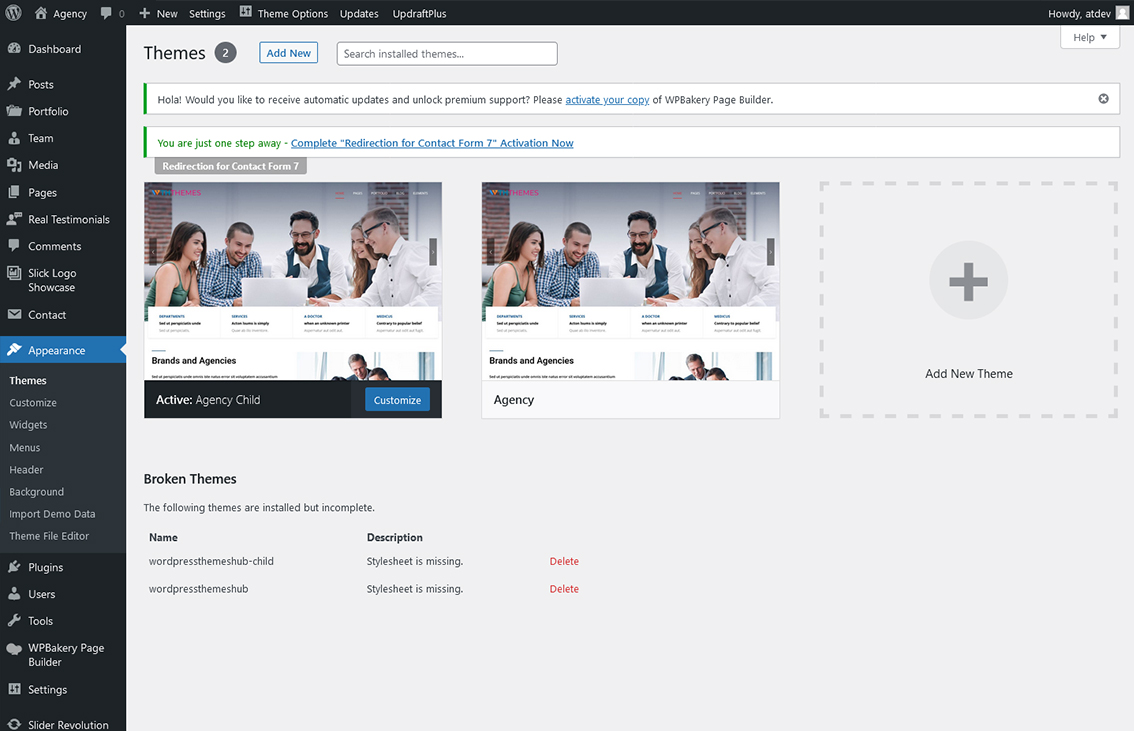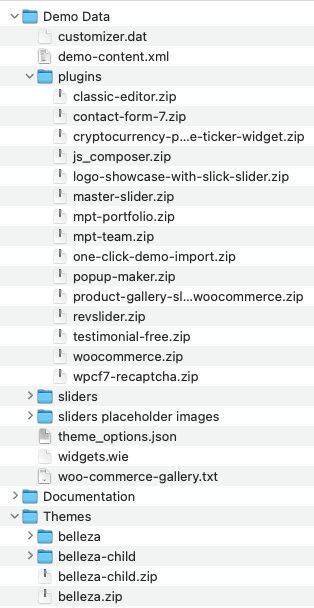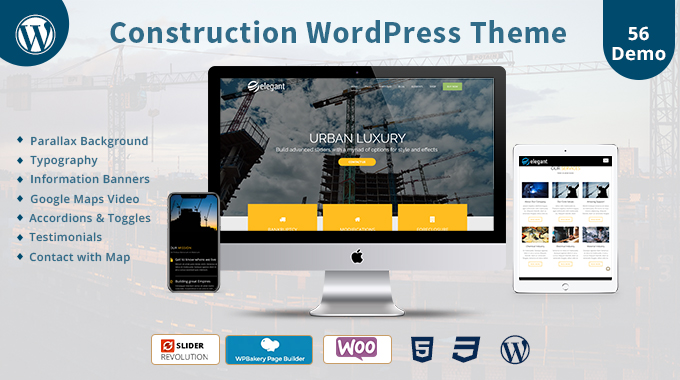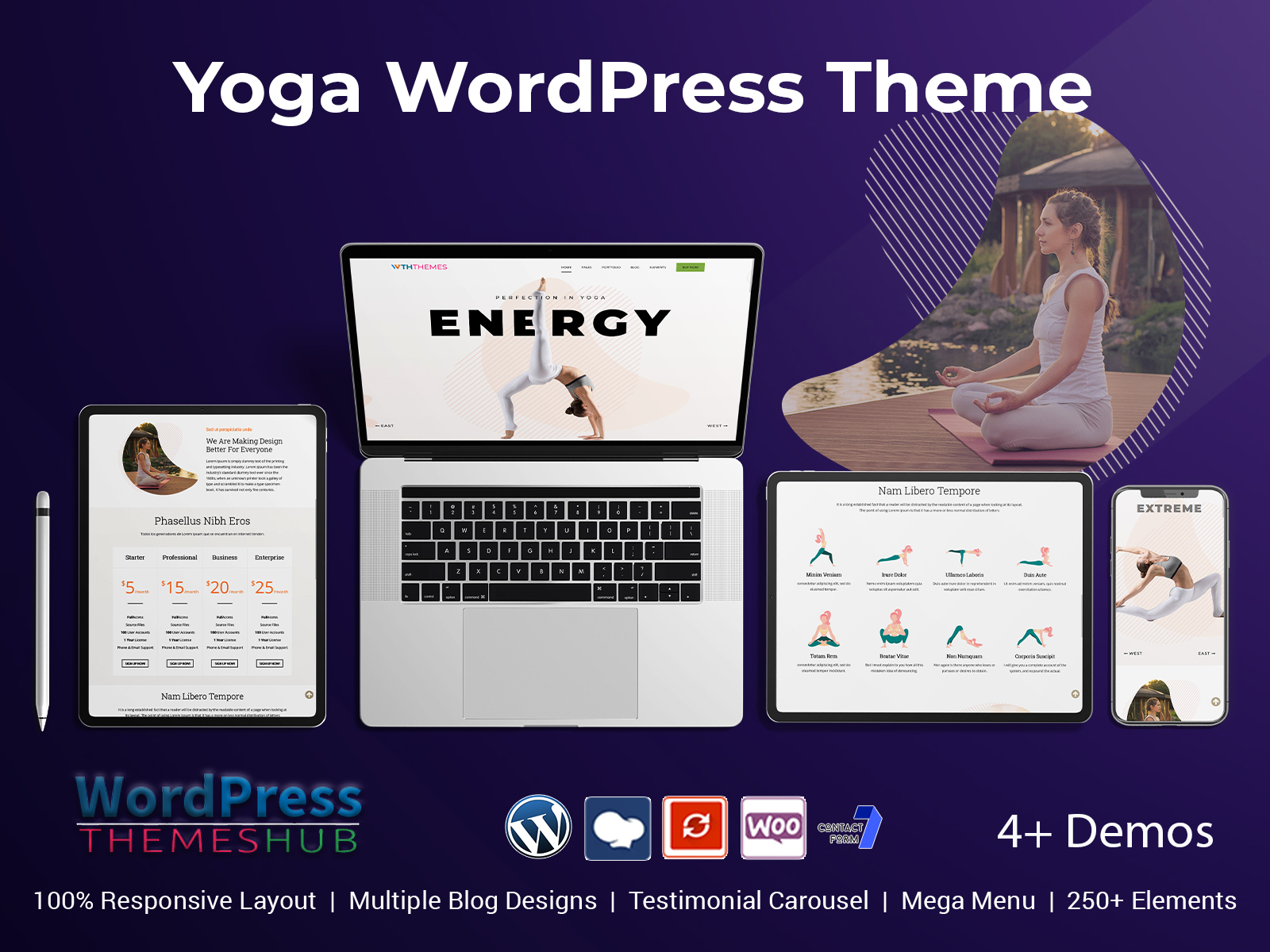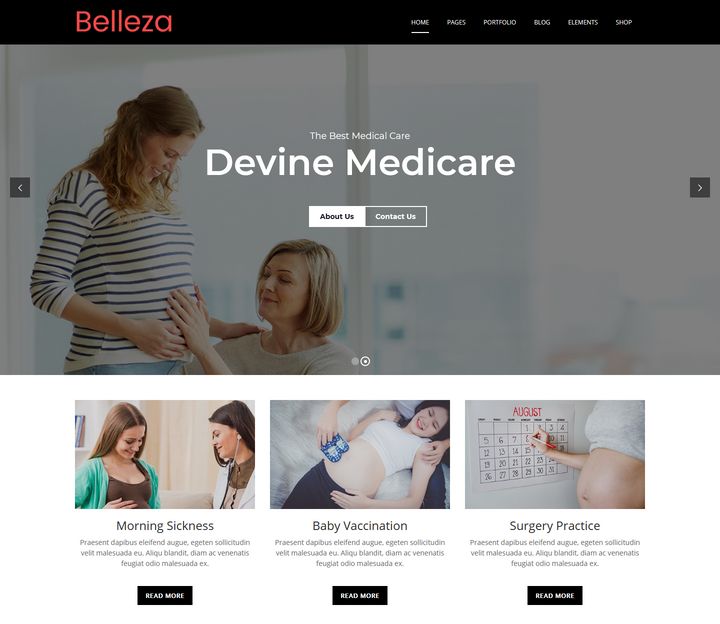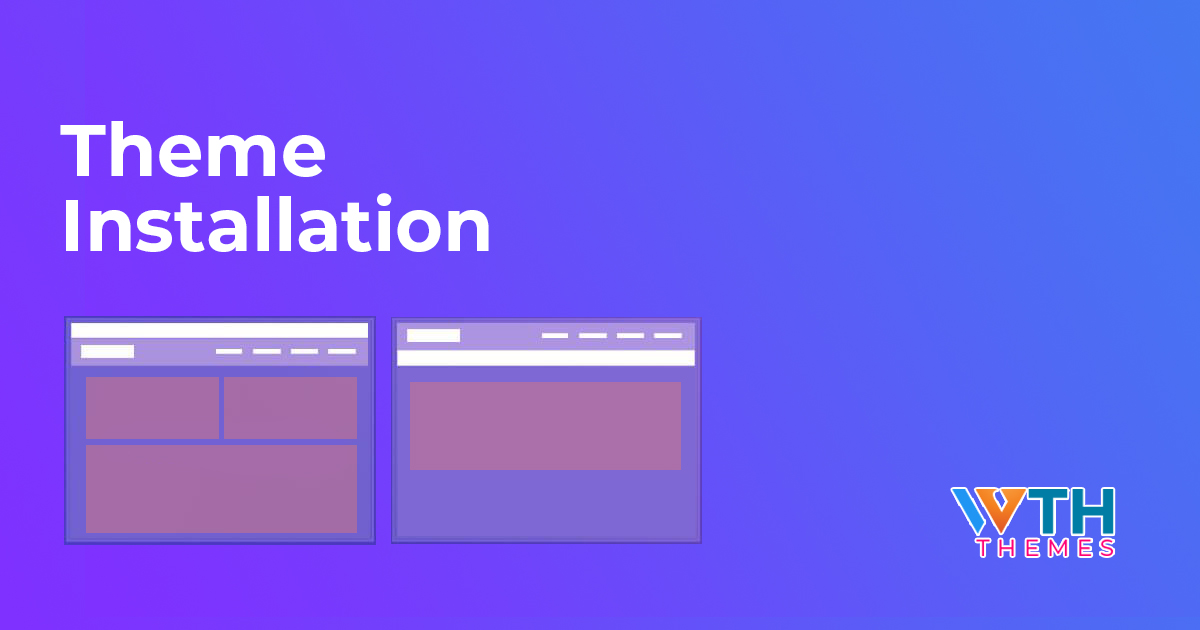
Introducing Theme Installation to make your website
Introducing Theme Installation to make your website.
Let me give you example for Agency WordPress Theme.
We provide you with lightweight, fast, and easily customizable themes for your WordPress website.
A WordPress theme is a collection of files that determine how your website looks and functions. It controls the design, layout, and style of your website. With a wide range of customizable themes available, you can easily change the look and feel of your site without changing its underlying content or functionality.
Minimum PHP 7.2 is required for this theme.
Import Data on Local Computer may take up to 2 hours. We recommend you use Online servers for installation.
1. With Image
2. Without Image
3. Installation of WordPress:
4. Stepwise Theme Installation with Sample Data
5. Installation of WordPress
6. Upload Theme
7. Activate Your Theme
With Image Video:
Without Image Video:
Installation of WordPress:
Download WordPress latest version from here https://wordpress.org/download/
Complete WordPress installation using Click Here
Stepwise Theme Installation with Sample Data:
- Extract the archive you downloaded and locate the belleza.zip folder.
- Open Theme Folder & Upload Themes. Go to Appearance → Themes -> Add New and then Browse Theme and Upload it.
- Once you install theme properly without any error then after you need to Activate your theme.
- Then after you need to install require plugins.
- Then after you need to Activate All plugins.
- If you want to import all data at once then you need to import All xml file.
- Import Sample data in one click.
- If you need with images then select “Sample data With images” and If you need without images then select “Sample data With Placeholder images”.
- Go to Settings->Reading.
- Go to Appearance->Menu and Create and Assigned menu as Main menu and Top Menu as shown in demo.
- Import a slider Go to the Slider Revolution.
- Home page settings.
- Go to Theme option and do changes as per theme.
- Please import product gallery code in codeixer from theme folder.
Installation of WordPress
Download Zip and Extract > Go To the Browser and run Your Project.
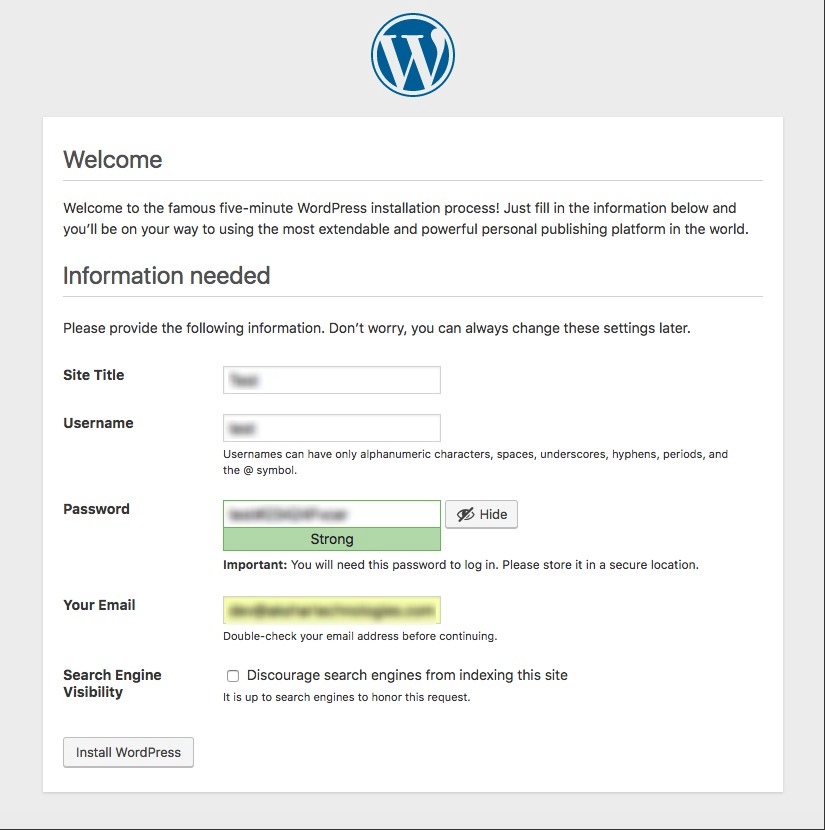
Upload Theme
Selected your theme zip.
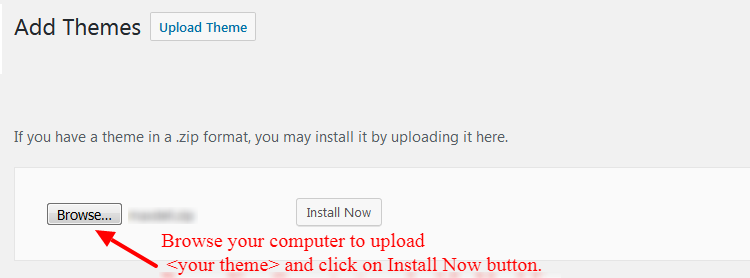
Activate Your Theme
Than after install your theme and activate.
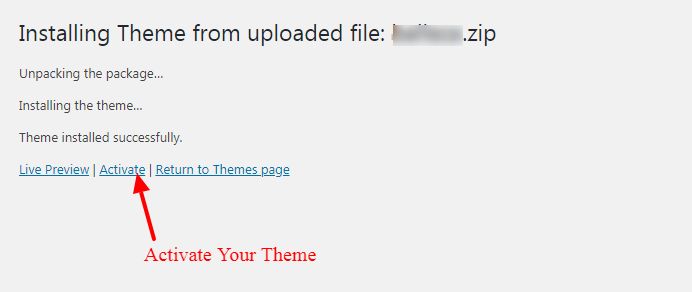
Activate your “child theme” than after install Required Plugin.